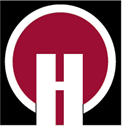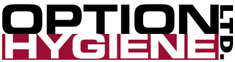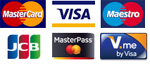Help with Shopping
|
If you haven't got a username and password |
|
| Fax your request on company headed stationery to 01282 611249 and we will contact you to issue your individual username and password which will give you access to your own prices online allow you to place orders. | |
|
Favourites List |
|
| When you first sign on by entering your username and password, you will next see a favourites list of products. You can add and delete items from this list so that it contains the items that you usually order. This can be a very convenient way of quickly placing your order - especially for regularly purchased consumables such as chafing fuel. | |
|
Product Finder |
|
| The product finder allows you to quickly browse through the various categories of products to find what you want. If you click on one of the product categories (for example, Cutlery) you will then see a list of related subcategories (for example, different types of cutlery). Click further will take you to a list of relevant products. If you click on the "more info" link of a product in a list of products, you will be able to see more information about the product, including: features and benefits, a list of related products, and a link to a health and safety datasheet (if applicable). | |
|
Text Search |
|
| You can use our text search to find a list of product by typing in a word or two from the product's description (or the product code if you know it). It's best to start with just one word and type more words if you find too many matching items. | |
|
Quick Order Entry |
|
| If you have a list of the product codes you want to order, then our Quick Order Entry page is a quick way of entering your order by just typing in the list of product codes and order quantities. | |
|
Adding items to your shopping basket |
|
|
|
Wherever you see this 'add to basket' button, you can just click it to add the product to your shopping basket. When you do click it, a new page will pop up which will allow you to adjust the quantity to be ordered. Most of the items you buy from us cost you less if you buy them in larger order quantities. The page that pops up when you click on the 'add to basket' button will show you the pricing bands so that you can choose an order quantity that makes best economic sense to you. |
|
Seeing what's in your shopping basket |
|
 |
At the top of every page, there is the View Basket button. You can click on this at any time to see all the items that you have added to your basket. |
|
Checking out and completing your order |
|
| When you have finished adding items to your basket, you should go to the View Basket page and then click on the "buy now" button. If you have more than one delivery location for your account, you will see a list of the addresses; just click on the one you want to select it. If you only have one delivery address, this will automatically be displayed as a default address. You can change any details of the address or contact details that we display as a default. It's important that the post code is correct as this helps our couriers to find you easily. When you have completed your order, a reference number will be displayed and you will shortly afterwards receive an order acknowledgement email showing all the details of your order. | |
|
Downloading your own pricelist |
|
| If you have signed on to our website you are able to download an Excel spreadsheet containing your prices for all of our products. This pricelist shows how the prices for each product reduce as the order quantity increases. As this pricelist spreadsheet is quite large, it can take a few minutes to download, depending on your Internet connection speed. | |
|
|
||||||
|
The shopping facilities on this web site have been designed for use with reasonably up to date web browsers. If you are not using one of our recommended web browsers, you may experience some difficulties. |
||||||
|
If you do not wish to enter your order through our web site, you can place your order with us in the following ways: |
||||||
|
Email: |
sales@Optionhygiene.com | |||||
|
Telephone: |
Call our sales team on 01282 616618. anytime between 8:30am - 5:30pm Monday to Friday. Our friendly sales staff will take your order or help with any enquiry you may have. (Answerphone out of hours.) |
|||||
|
FAX: |
Simply fax your orders and enquiries to us on 01282 611249. Lines are open 24 hours a day, 7 days a week |
|||||
|
Post: |
Send your order or post your cheque to: |
|||||
| Credit/Debit cards: We are pleased to accept payment by Visa, Mastercard, Switch, Delta and American Express. | ||||||
| By Cheque: Make cheques payable to Neville UK plc. | ||||||
| By Credit Account: Neville UK offers a 30 day credit account facility, subject to status and credit clearance. | ||||||
| Bank transfers: For quick clearance we also accept bank transfers. | ||||||
| All prices are exclusive of VAT | ||||||
|
|
||||||
|
To maximise efficiencies we despatch goods on a 48 hour basis. This gives you time to make any additions to your order without incurring extra cost. Next Day and timed deliveries are available subject to a surcharge: please contact our Sales Office for details. Back to top |
||||||
|
|
||||||
| The shopping facilities on this site have been designed for use with relatively up to date versions of the most popular web browsers. If you are using a PC, we recommend that you use either Internet Explorer version 5.5 or later or Firefox or Netscape Navigator version 7 or later. If you are using a Mac, we recommend that you use either Firefox, Safari, a version of Microsoft Internet Explorer version 5.1 or later or Netscape Navigator version 7 or later. | ||||||
|
||||||
|
|
||||||
|
Problem: You get a message saying "Security Certificate has expired" Problem: You get a message saying You need to 'enable cookies' in your web browser settings. Problem: Your prices were being displayed and then they stop being displayed |
||||||
|
Problem: You get a message saying "Security Certificate has expired" | ||||||||||||||||||
|
Certain older web browsers contain a security feature call a Digital Certificate that expired on 31/12/99. We believe this problem affects Netscape browser version 4.05 and earlier on both Mac and PC. The problem also affects Microsoft Internet Explorer version 4.01 on Mac and earlier. We are not aware of such a problem on PC versions of Internet Explorer. The solution is to upgrade your browser. | ||||||||||||||||||
|
Problem: You get a message saying "You need to 'enable cookies' in your web browser settings." | ||||||||||||||||||
|
When you first install a web browser, cookies are usually enabled by default. If cookies have been disabled and you now want to enable them, you will need to do something along the lines of the following instructions, depending on your browser version. [Please note that these instructions are provided in good faith as a service to our customers. Option Hygiene cannot accept any responsibility for any adverse impact or inconvenience from following the instructions. If in doubt, it's best to ask a suitably experienced person to adjust your web browser's settings.] | ||||||||||||||||||
|
| ||||||||||||||||||
| ||||||||||||||||||
|
Problem: An item which you have added to your basket does not appear in the basket when you go to the 'View Basket' page. | ||||||||||||||||||
|
The most likely explanation is that you need to enable cookies in your browser. "Cookies" are small items of information stored on your computer which help our web site keep track of what products you have added to your basket. No personal information is stored by our web site in "cookies". |
||||||||||||||||||
|
|
||||||||||||||||||
|
If you are a Mac user and you have checked that cookies are enabled
and you are using Microsoft Internet Explorer, to be sure to see the latest contents in your basket,
click the Reload button at the top of your browser.
For a permanent fix, you need to change your Mac Internet Explorer
browser settings as follows: Select Edit from the top menu,
then Preferences, then scroll down the list until you find Advanced
under the Web Browser section. Click on Advanced
and then click on the Always button under the "Update
Pages:" heading. |
||||||||||||||||||
|
| ||||||||||||||||||
|
Problem: Your prices were being displayed and then they stop being displayed |
||||||||||||||||||
|
This can happen if you leave your PC for a long period after signing on and then return to carry on with your order more than 90 minutes later. The solution is to sign on again. |
||||||||||||||||||